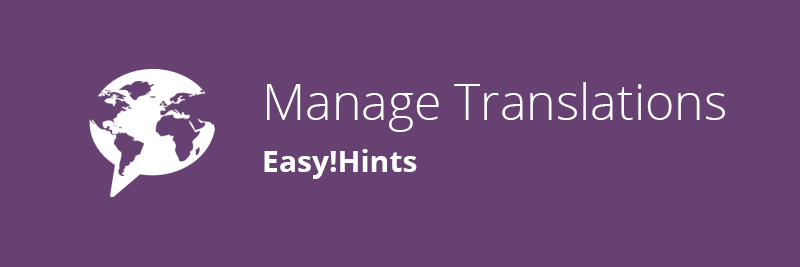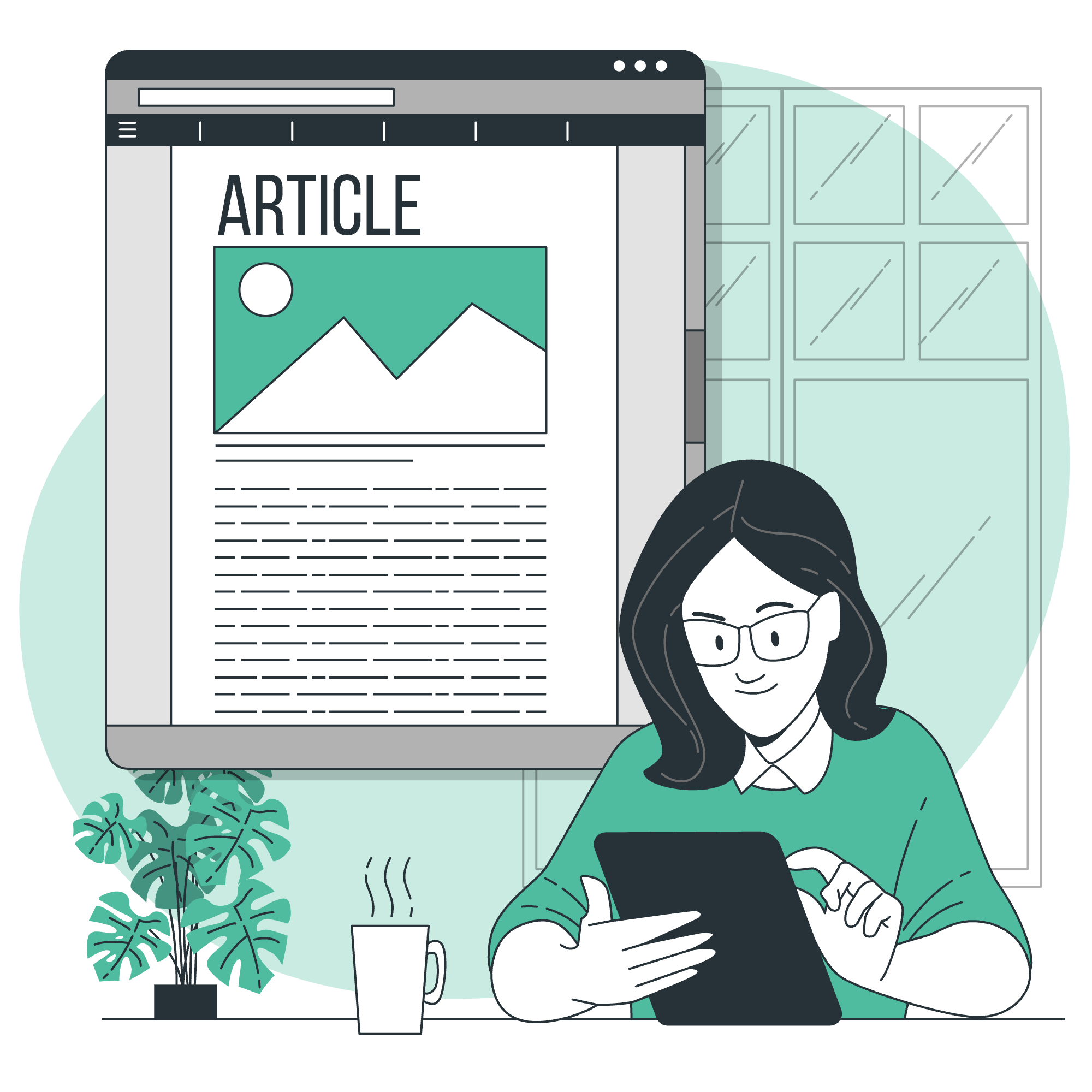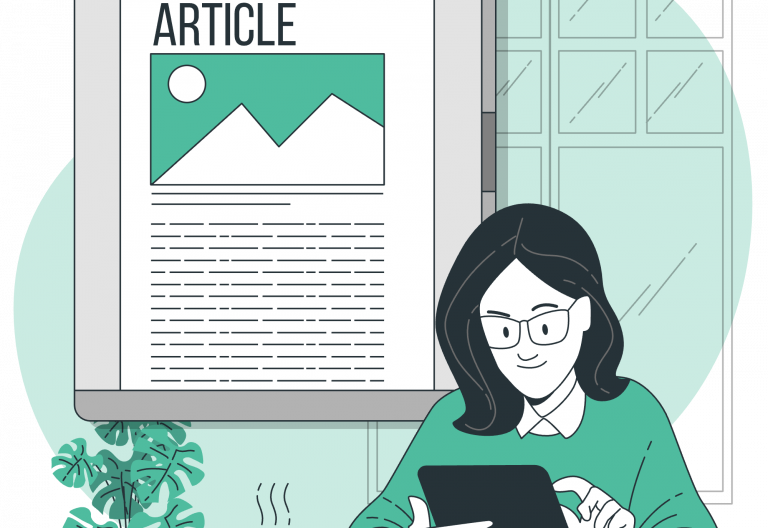This week’s post aims to describe the localization process of Easy!Appointments. The project supports the translation of the user interface and there are already plenty user-contributed translations in the web. You can easily download and modify them in order to fit your needs or even create your own translations from scratch.
Easy!Appointments uses the CodeIgniter built-in localization system and that means that translation files contain plain PHP code that resides in the “/application/language” directory. Every translation must have its own folder with a sanitized name because CodeIgniter will use it to identify the translation (as described later). The best way to start writing a new translation is to copy the existing english language and convert the “translations_lang.php” file into your own language.
Once you are finished you will have to inform Easy!Appointments that you have inserted a new language so open the “/application/config/config.php” file and find the $config[‘language’] variable. This variable defines the default UI language. It must be one of the $config[‘available_languages’], a variable that contains all the available languages of the installation. The translations defined there must have the same names as the translation folders in the “/application/language” directory. You can add or remove translations by modifying this array.
Visit the Manage Translations wiki page of the project for further information about localization. If you create a new translation that doesn’t already exist please consider sending your files to alextselegidis@gmail.com. Contributors are credited and their work is being much appreciated by people that use Easy!Appointments all over the world.