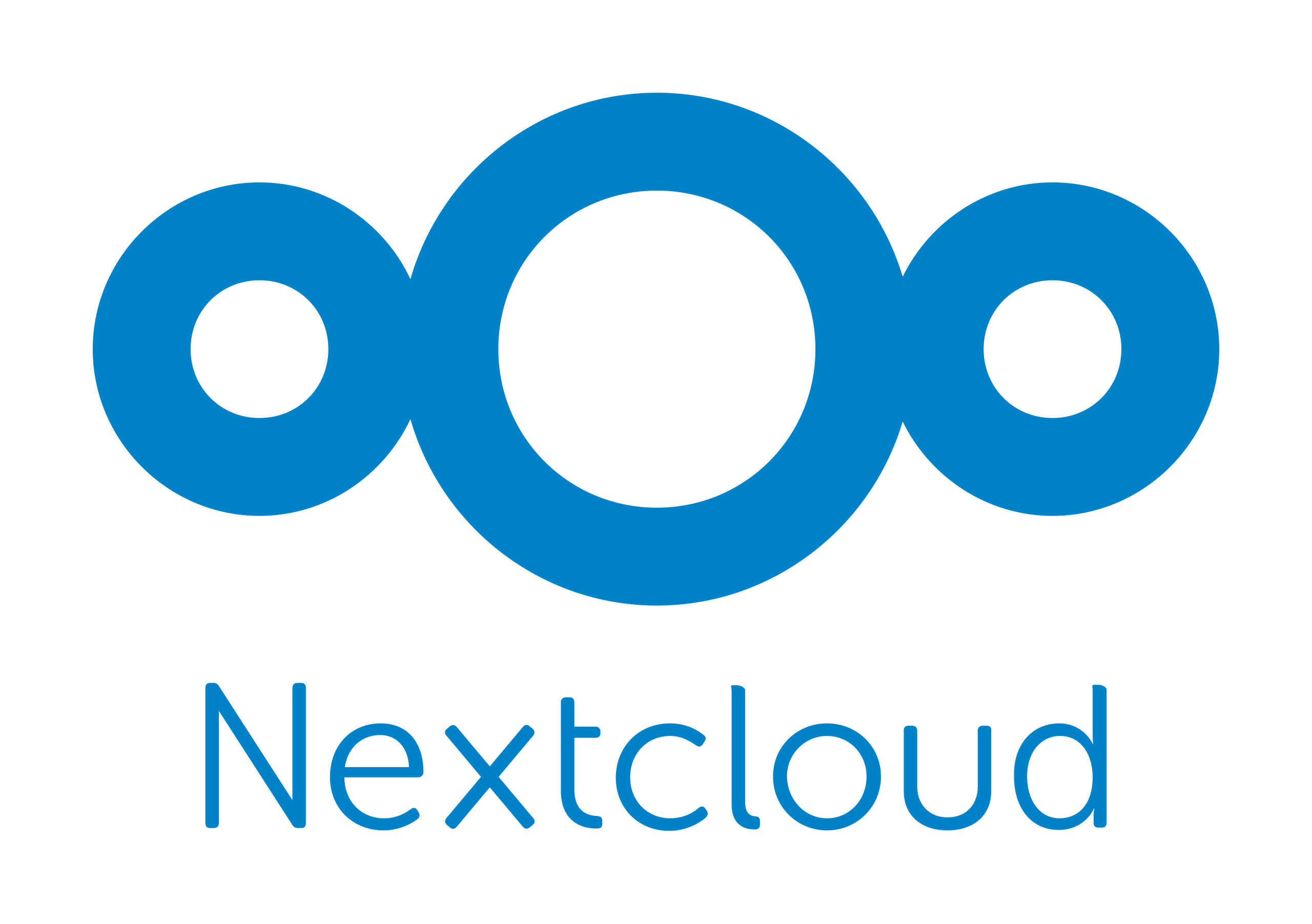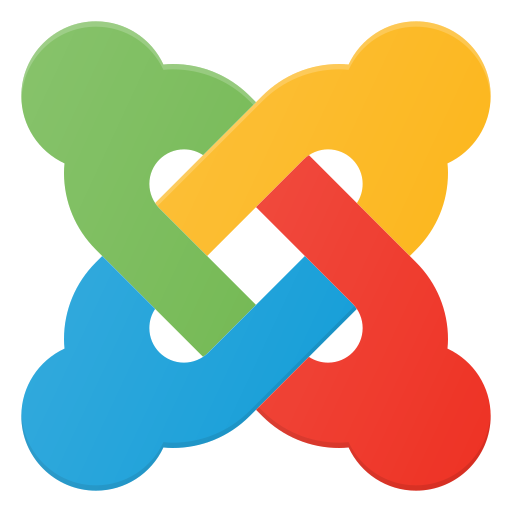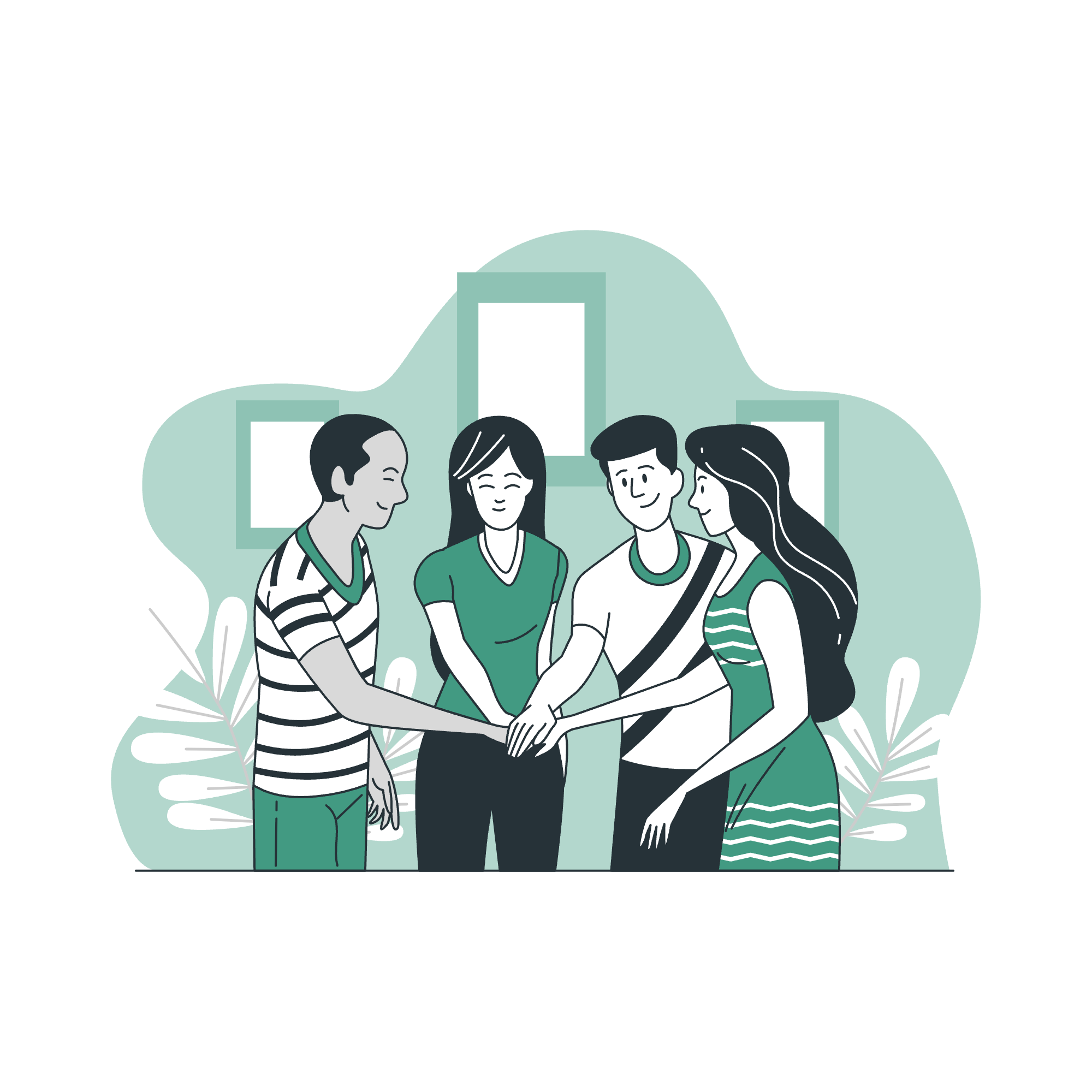Syncing appointments with Nextcloud Calendar is one of the most used integrations Open Source enthusiasts go for, when it comes to connecting their favorite web applications. With the latest Easy!Appointments 1.5 release, you can now connect your providers’ schedule via the CalDAV protocol. Nextcloud Calendar also supports CalDAV, with the Calendar app, and thus it is now possible for both systems to communicate.
What is Nextcloud Calendar?
Nextcloud is an open-source platform that provides private cloud storage and collaboration solutions, enabling users to store, access, and share files securely across devices. It functions as a self-hosted alternative to commercial cloud services like Google Drive or Dropbox, giving users full control over their data. In addition to file storage, Nextcloud offers a wide range of features such as calendar and contact management, collaborative document editing, video conferencing, and integration with other applications. Designed with privacy and security in mind, Nextcloud supports encryption, two-factor authentication, and compliance with data protection regulations like GDPR. It is popular among individuals, businesses, and organizations seeking a customizable and secure cloud solution.
The Nextcloud Calendar app is a feature-rich, open-source calendar application integrated into the Nextcloud ecosystem, designed for personal and collaborative scheduling. It allows users to create, manage, and share calendars with others, supporting seamless coordination across teams or family members. The app is compatible with standard protocols like CalDAV, enabling synchronization with various devices and third-party apps such as Google Calendar, Apple Calendar, or Thunderbird. Users can set up recurring events, receive reminders, and customize calendar views, all while maintaining full control over their data on their self-hosted Nextcloud server. With a focus on privacy and user autonomy, the Nextcloud Calendar app is ideal for those seeking a secure and flexible alternative to proprietary calendar solutions.
How to Enable Syncing Appointments?
Before starting with the activation of calendar syncing between Easy!Appointments and Nextcloud, you will need the following:
- Install and configure a Nextcloud instance
- Make sure the Nextcloud Calendar app is active
- You know your calendar URL and account credentials
If you are not sure about the calendar URL, you can log in to your Nextcloud installation and go to the edit menu (pencil icon) of the target calendar. Then click on the copy internal link button.
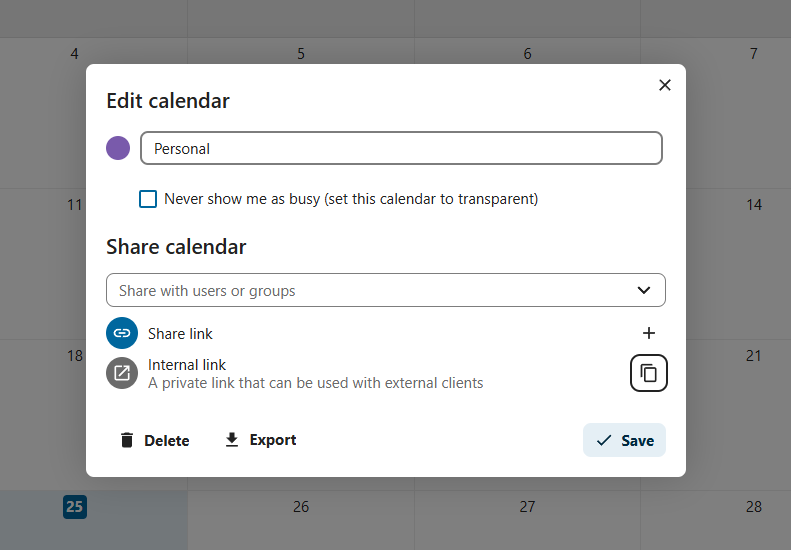
After you have acquired all the required information, you can head to Easy!Appointments and pick the target provider user in the calendar page. Then click on the Enable Sync button and enter the above credentials. That’s it, you can now synchronize your appointments between the two systems.
Some Sidenotes on Docker
If you are using Docker, you might slightly need to change the calendar URL, so that it uses the container host name as defined in the docker-compose.yml (or depending on your setup). This is required so that the Easy!Appointments container will actually reach the Nextcloud one.
For example, if you have both, Easy!Appointments and Nextcloud in the same docker-compose.yml file, then in order for Easy!Appointments to connect to Nextcloud you will need to replace “localhost” with “nextcloud” (or different container host name depending on your setup) in the remote calendar URL and use port “80” (or the one you internally set) for the Nextcloud container. Check out the following URL conversion example:
Public Docker URL:
http://localhost:8080/remote.php/dav/calendars/administrator/personal
Internal Docker URL:
http://nextcloud/remote.php/dav/calendars/administrator/personal
Additionally, in that case, you will also need to adjust the “trusted_domains” in Nextcloud to allow the app to work via the Docker-internal URL. If your container is called “nextcloud” then you will need to add this keyword in the config/config.php file of your Nextcloud installation, otherwise Nextcloud will refuse to serve the Calendar API.
Going Premium
Did you read this article, but you’re still not sure on how to proceed?
Reach out to info@easyappointments.org and have an expert take care of everything for you in zero time.
Get your free quote and get started now!