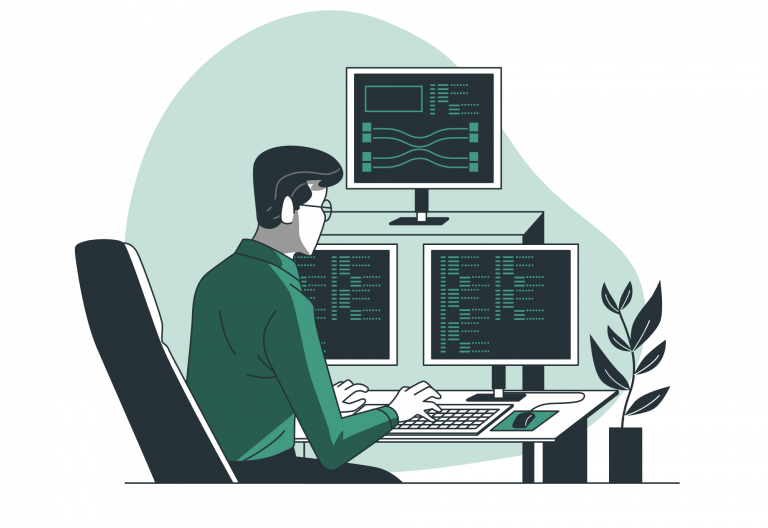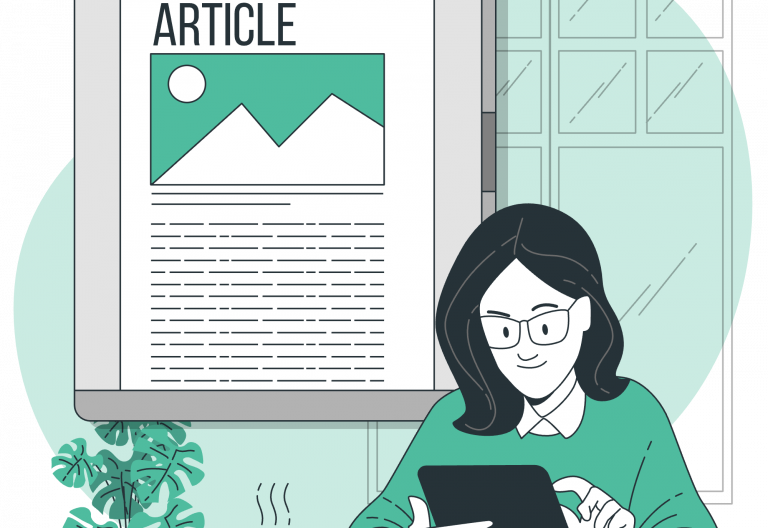Did you know that Easy!Appointments isn’t just for managing bookings with clients? With a simple tweak to how you use Unavailability events, you can turn it into your all-in-one personal calendar — no extra tools required.
In this post, we’ll walk you through how to use the Unavailability feature to schedule your own personal or internal events, just like you would in Google Calendar, Apple Calendar, or Outlook.
What Are Unavailability Events?
In Easy!Appointments, Unavailability events are typically used to block off time during which you’re not available to accept bookings — for vacations, meetings, or other commitments.
But because they appear on your calendar and prevent overlapping appointments, they’re also perfect for scheduling personal tasks, internal meetings, work blocks, or any other event you want to reserve time for.
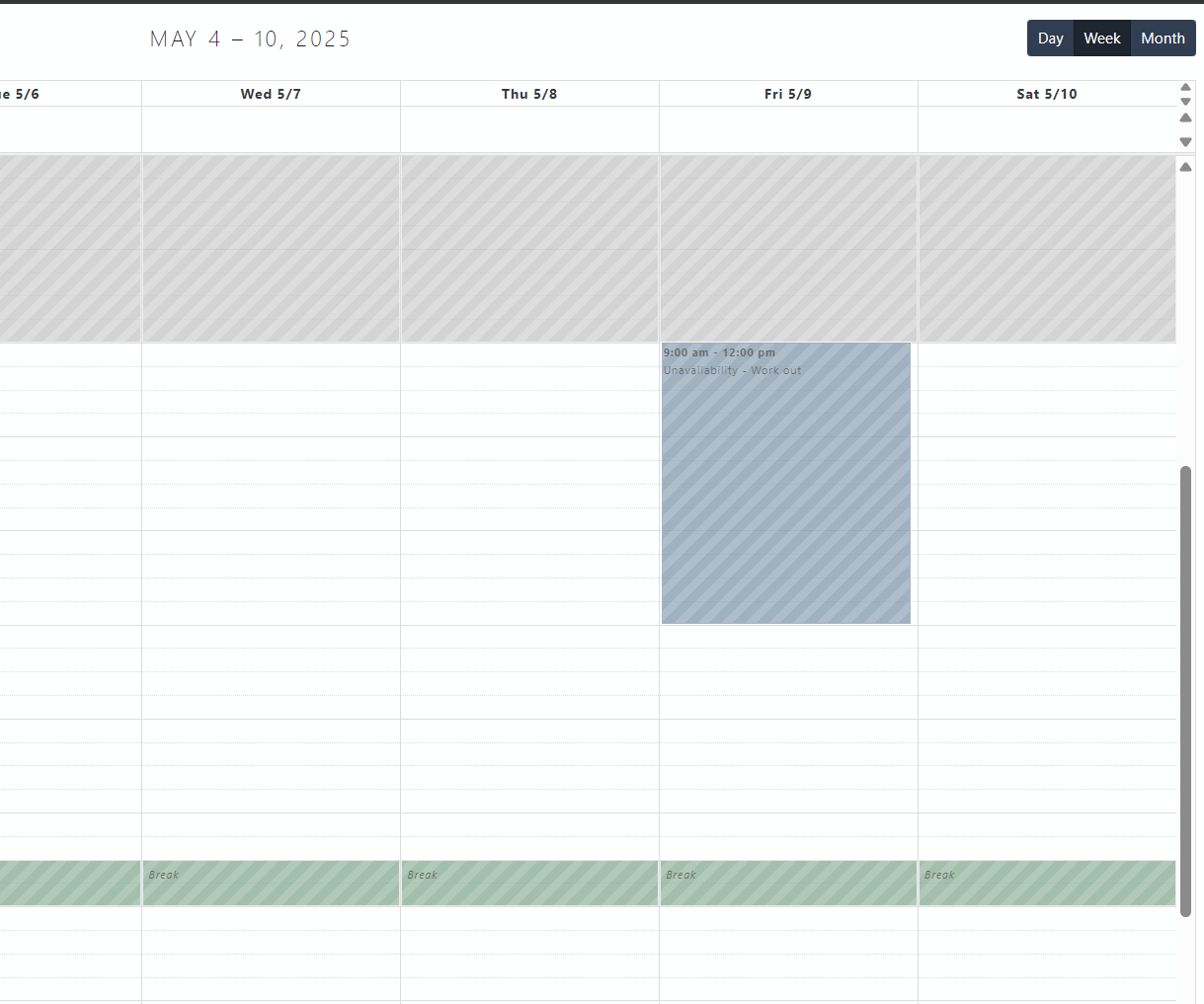
How to Use Unavailability Events as Personal Calendar Events
Here’s how to get started:
- Log in to your Easy!Appointments account.
- Navigate to your calendar view.
- Click on the time slot where you want to create a personal event.
- In the popup dialog, select “Unavailability”.
- Enter a description for your event (e.g., “Team meeting”, “Gym session”, “Focus time”).
- Set the start and end time — just like a normal calendar event.
- Click Save.
That’s it! Your event will now appear on your calendar, and you won’t be bookable during that time.
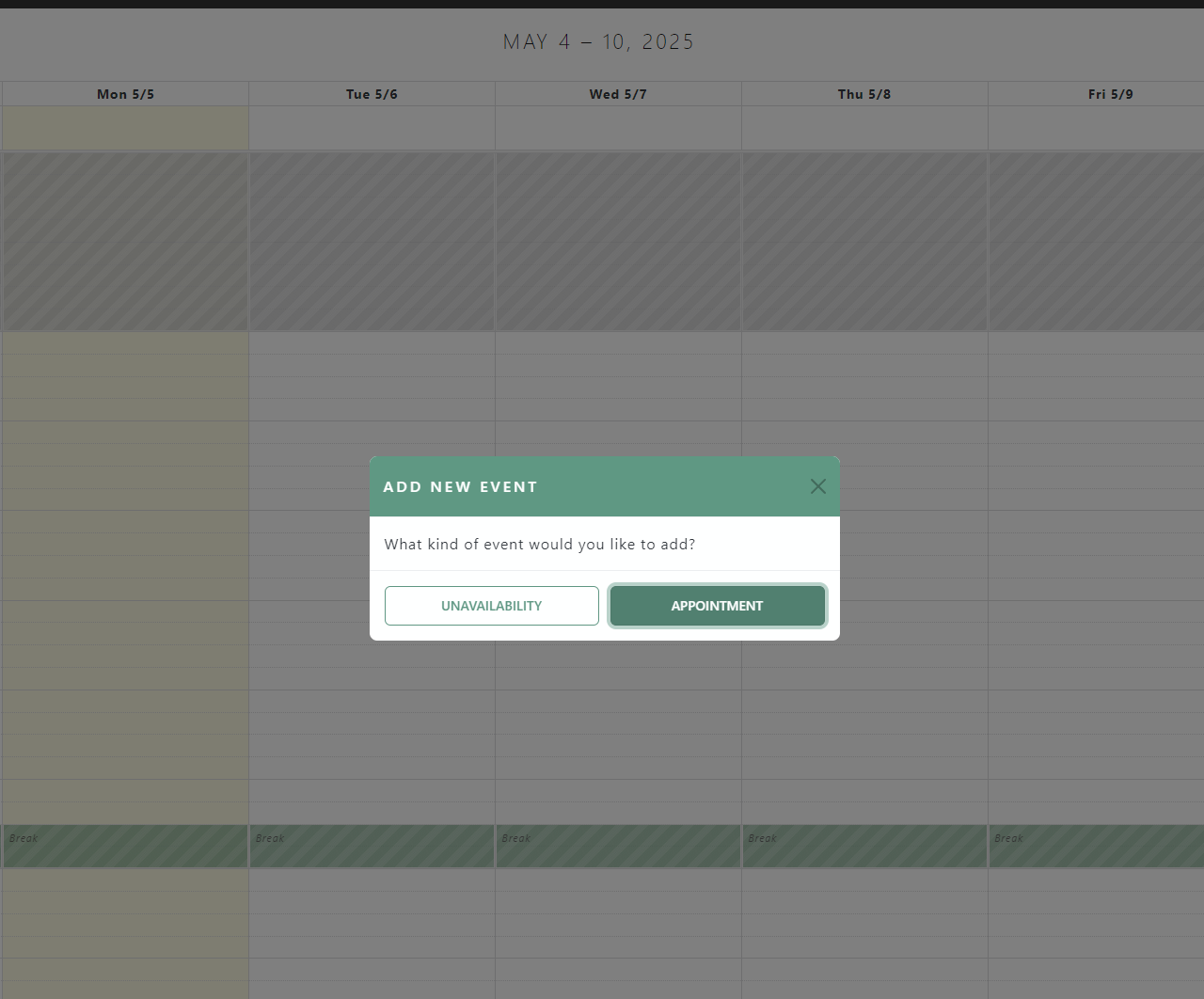
Why Use Easy!Appointments as Your Calendar?
If you’re already using Easy!Appointments to manage client bookings, there’s a real benefit to keeping everything in one place:
- ✅ No more double-bookings – Your personal events automatically block availability.
- ✅ Simplified scheduling – See your entire day or week at a glance, both personal and professional.
- ✅ Consistency – Stay in the same interface you already know and use.
- ✅ No need for external calendar syncs – Though Easy!Appointments does support syncing with Google Calendar, using it directly saves you from juggling multiple apps.
Pro Tip: Sync With Google Calendar / CalDAV
Want to take it even further? You can sync your calendar with Google Calendar or a CalDAV server and manage your events in both systems. The sync method will make sure that both calendars have the same data and will synchronize any changes made from one system to the other.
Conclusion
With just a few clicks, Easy!Appointments becomes more than a client booking tool — it becomes your full personal calendar solution. Whether you’re managing client sessions, team meetings, or time to catch your breath, the Unavailability feature gives you the flexibility you need.
Why juggle multiple calendars when you can manage it all in one place?
Try it today and make Easy!Appointments your central scheduling hub.
Going Premium
Did you read this article, but you’re still not sure on how to proceed?
Reach out to info@easyappointments.org and have an expert take care of everything for you in zero time.
Get your free quote and get started now!