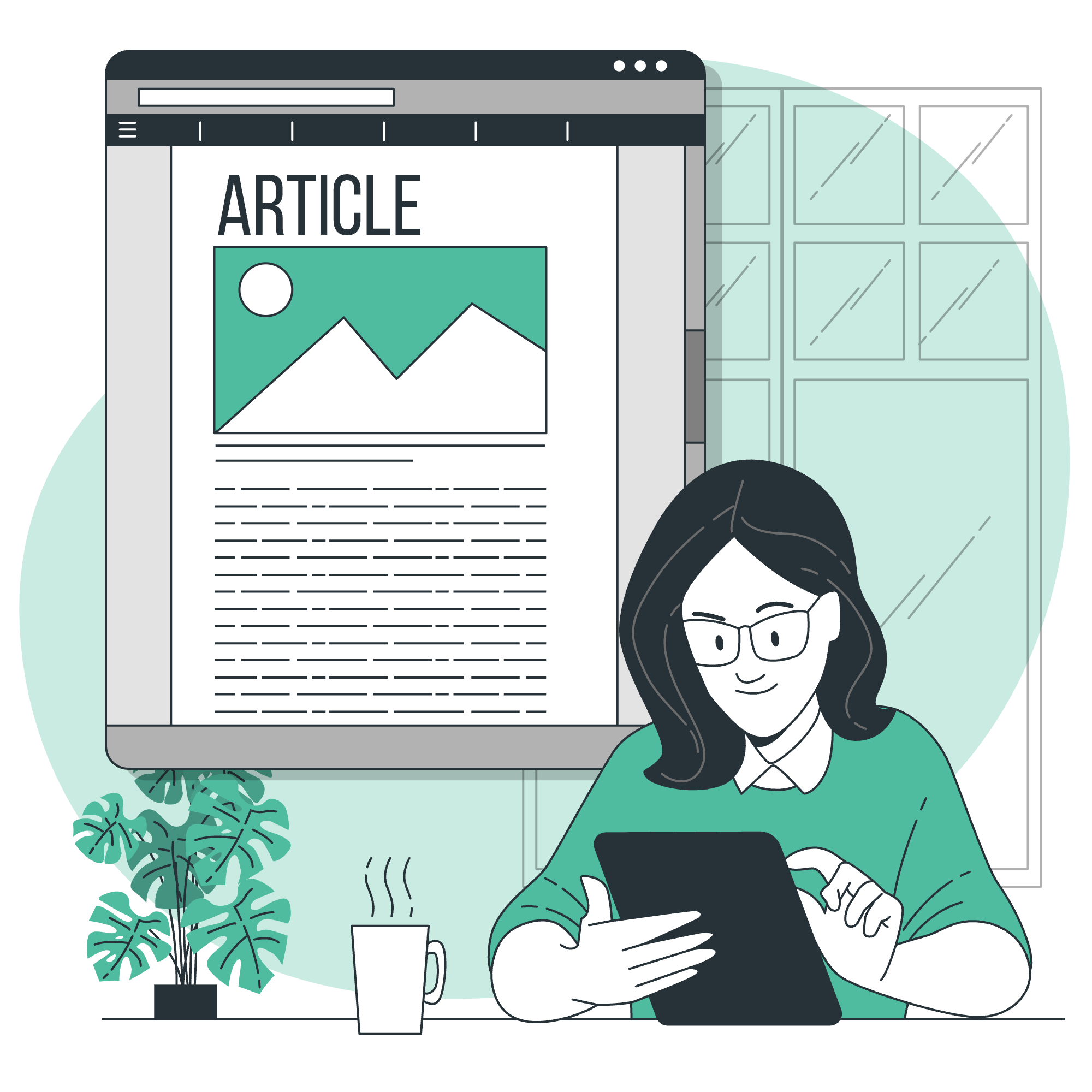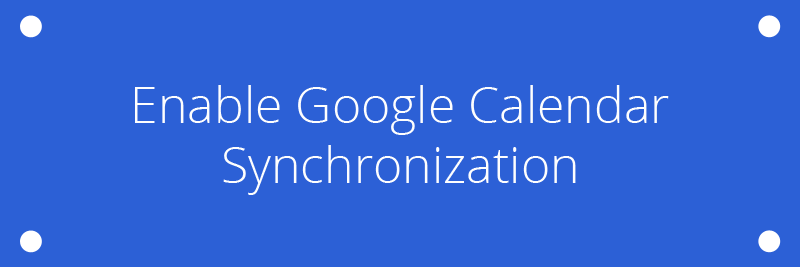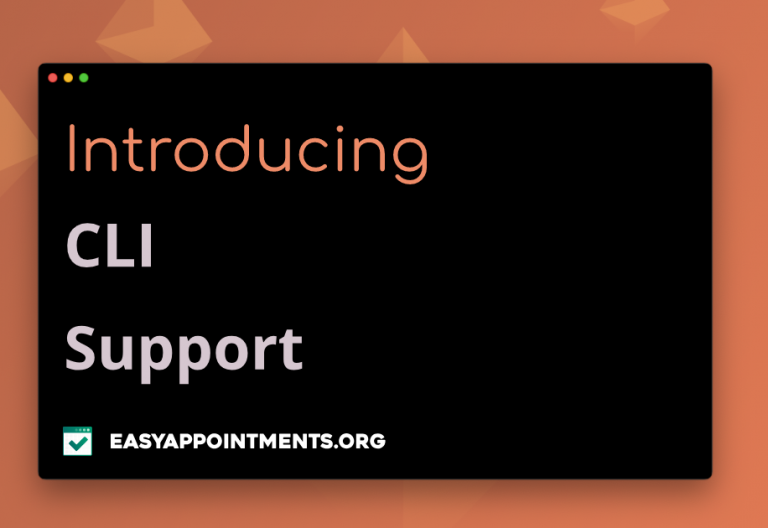Since version 1.0 Easy!Appointments supports two way synchronization with the Google Calendar API. Every provider can link his Google Calendar account with E!A and make sure that any modification made on the schedule is synced between both systems. Easy!Appointments will add extra information (if available) to Google Calendar events so that users can check event participants, reply whether they will come or not and many more. Once the events are on Google Calendar they can then be synced and used by other services that supports Google’s API. So, these are the required steps for enabling Google Calendar Sync feature of Easy!Appointments:
- Working Easy!Appointments Installation: the installation must be fully functional and configured and needs to have some services and providers.
- Google Calendar API Credentials: The synchronization feature needs valid Google API credentials in order to be used. Some services have a maximum quota for their free use (fortunately the Calendar API provides 1.000.000 requests/day).
- Go to the Google Developers Console and create a new project.
- Select the “APIs & auth – APIs” menu and enable the Calendar API.
- Click on the “Credentials” menu item and create a client ID for your installation and a public API access key (buttons “Create new Client ID” and “Create new Key”). When editing the client ID the redirect URI to http://url/to/ea/oauth_callback.
- Enable the Sync Feature: Go to your configuration.php file and update the Google Sync section credentials.
- Link Google Calendar and Easy!Appointments: Go to backend/calendar page, select a provided and click on the “Enable Sync” button. A new window will pop up asking you to grant concern.
Note that …
* Currently synchronization can be triggered only from the Easy!Appointments backend or when there are changes in the appointment plan.
* This guide applies to v1.0 of Easy!Appointments. Newer versions may enable the synchronization directly from the backend.
* Recursive events are not supported yet.
Useful Links …
Google Developers – https://developers.google.com/google-apps/calendar
E!A Support Group – https://groups.google.com/forum/#!forum/easy-appointments
Appointment SynchronizationGoogle Calendar API