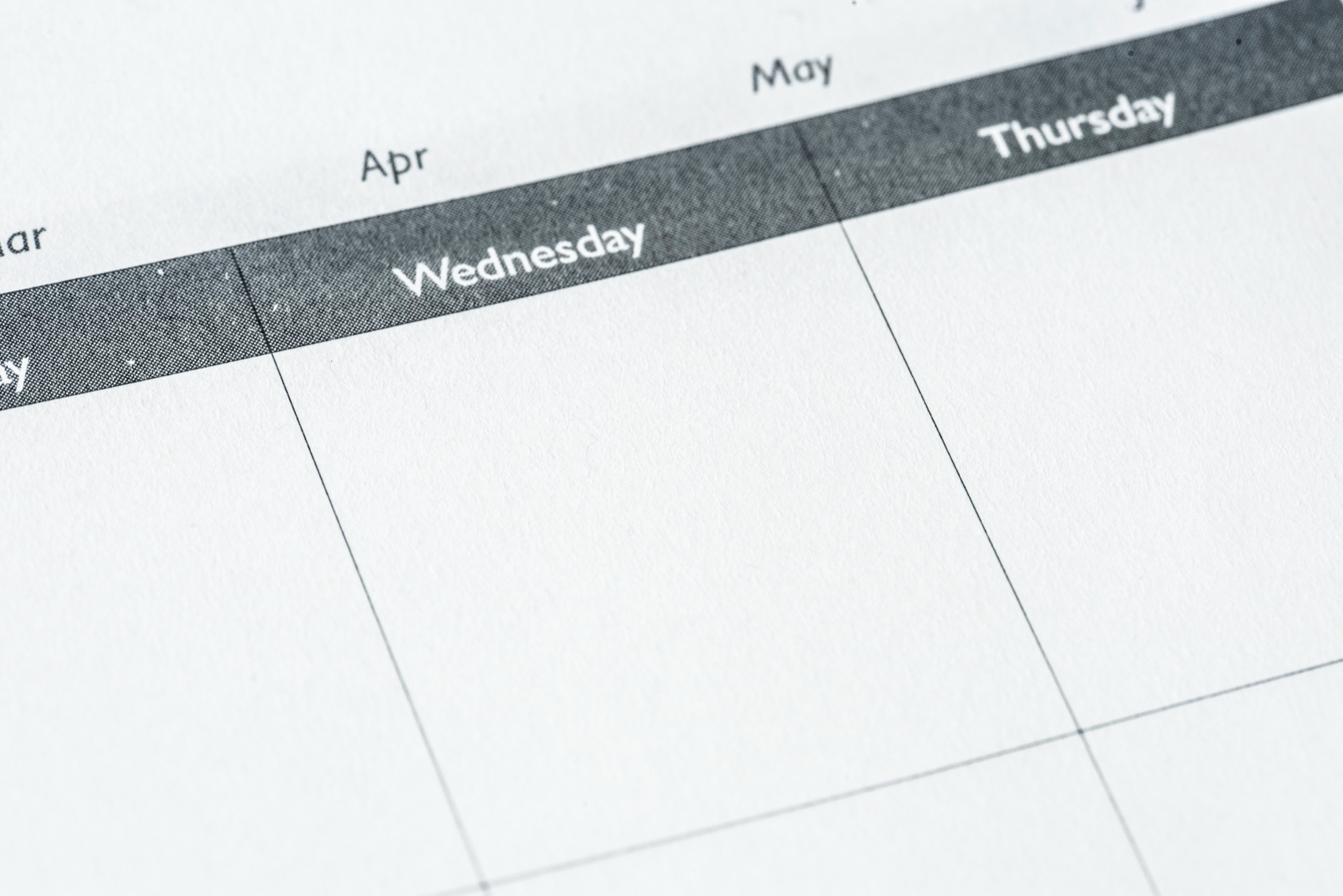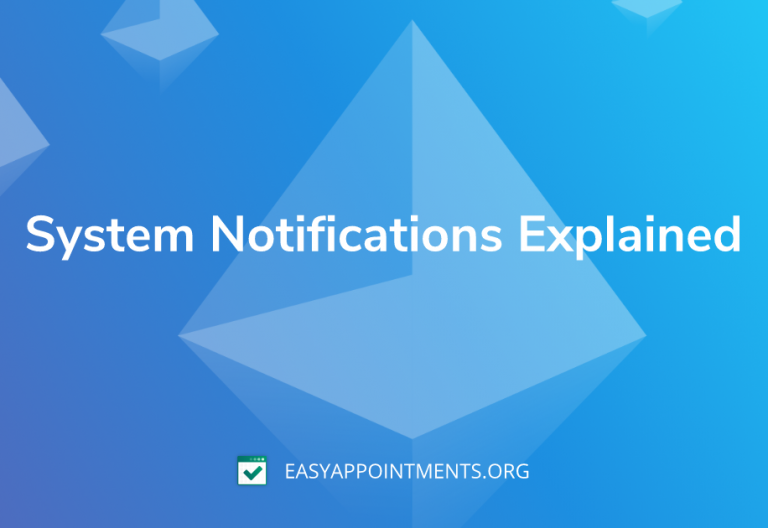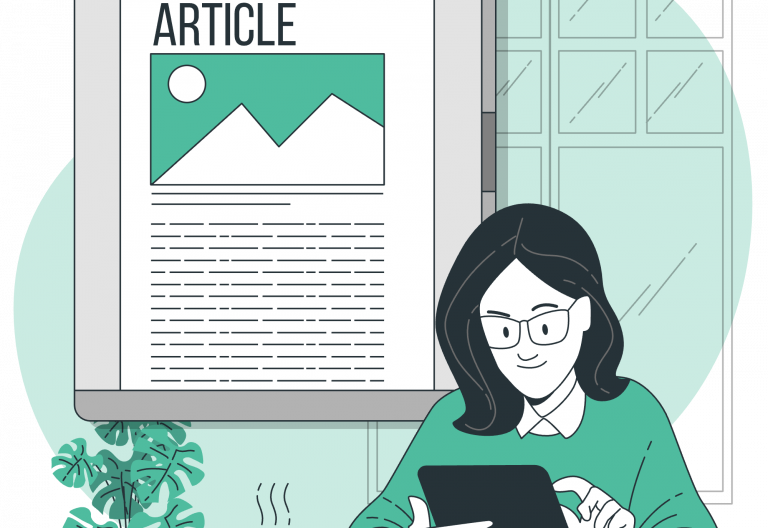Starting from Easy!Appointments 1.4, providers can override their schedule with the use of a powerful new feature, called Working Plan Exceptions.
Background
Up until now, all providers had a recurring working schedule that simulated the business opening hours, through the weekdays or the weekends. The default availability could be modified with the use of unavailable time periods, so that customers can only see truly available times in the booking page
There are some availability use cases though, that do not follow this recurring paradigm and only offer arbitrary booking slots to their audience. Additionally, not every day is the same and schedules do temporarily change, depending the time of the year, the demand and other internal or external reasons.
These use cases made it very clear that there was a need for an additional way to define availability constraints in a more flexible way and that led to the addition of the Working Plan Exceptions feature.
How it works
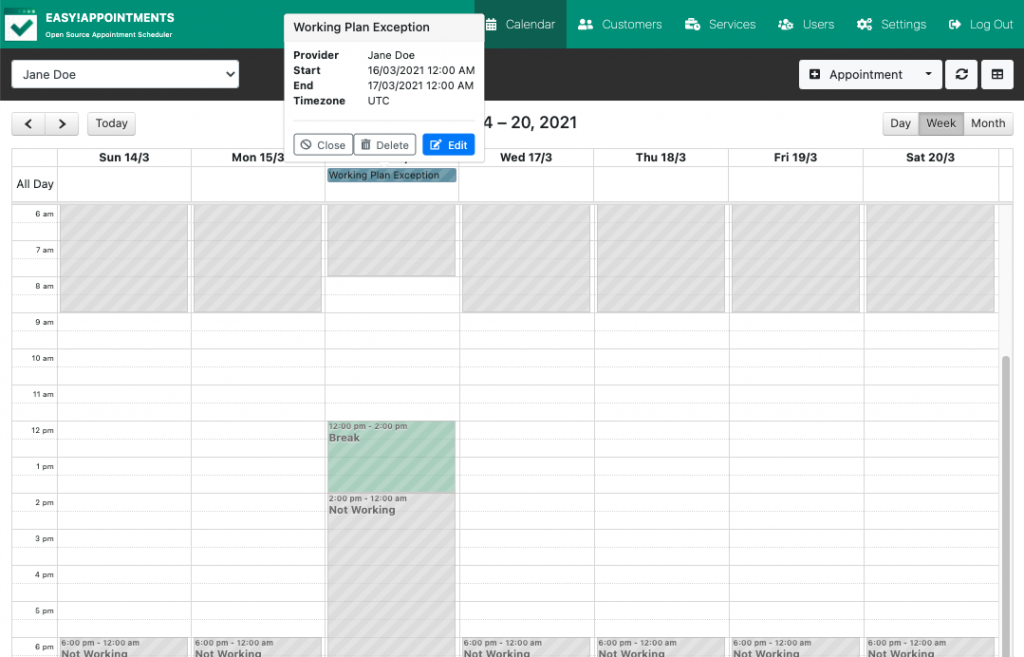
Working plan exceptions override the original availability for a date. An exception would allow a user to redefine the working hours and breaks for the selected date, in a simple and straightforward way. Such exceptions apply to a single provider and can be managed from the backend calendar and users page.
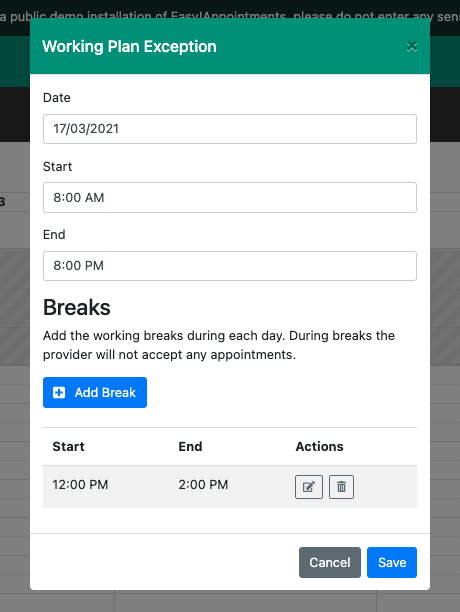
With working plan exceptions all the possible booking scenarios are covered. One could add availability for a specific non working day, increase or decrease the working hours or even choose which days of the year will be available for appointments, while on all the other days the business will be closed.
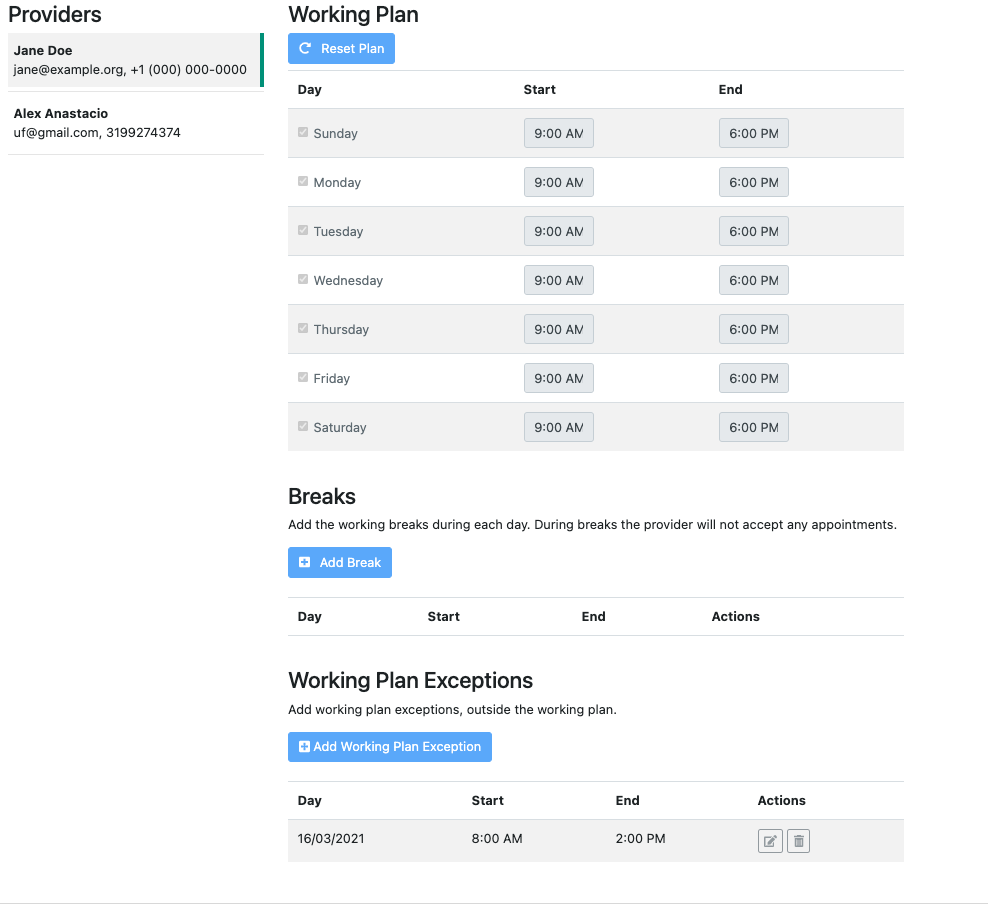
Get started
You can try the new Working Plan Exceptions feature today by booking the Installation Service and getting a freshly install Easy!Appointments instance running on your server.
If you already own an older Easy!Appointments version you can upgrade today with the Upgrade Service.
Send a message to info@easyappointments.org and get started directly.