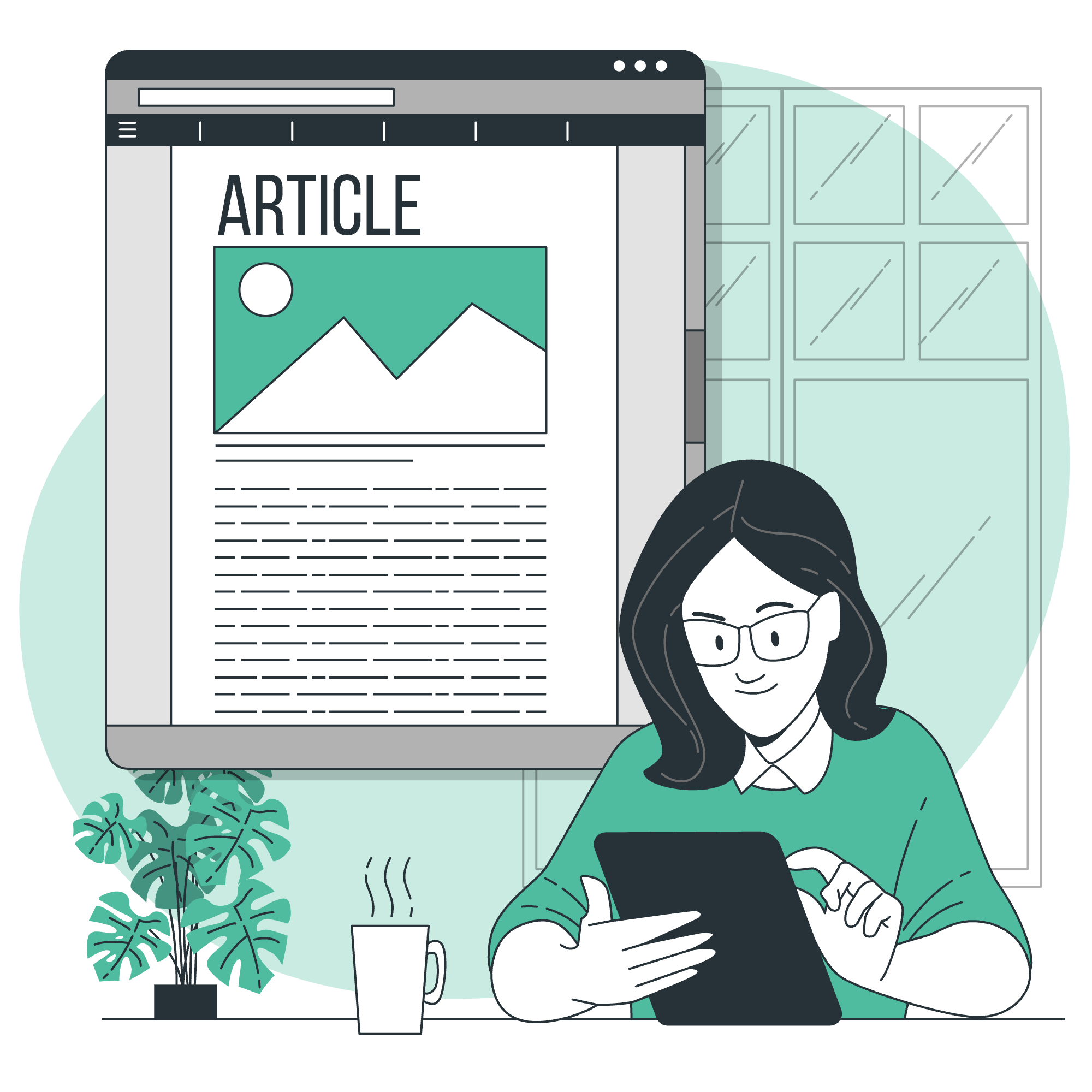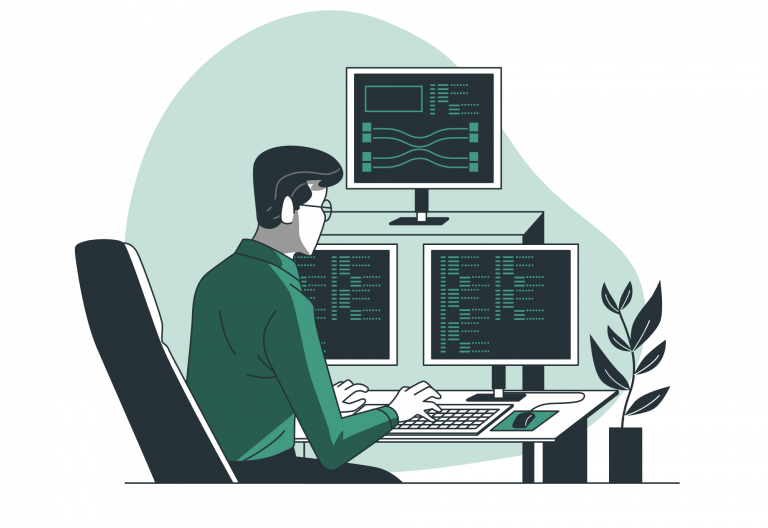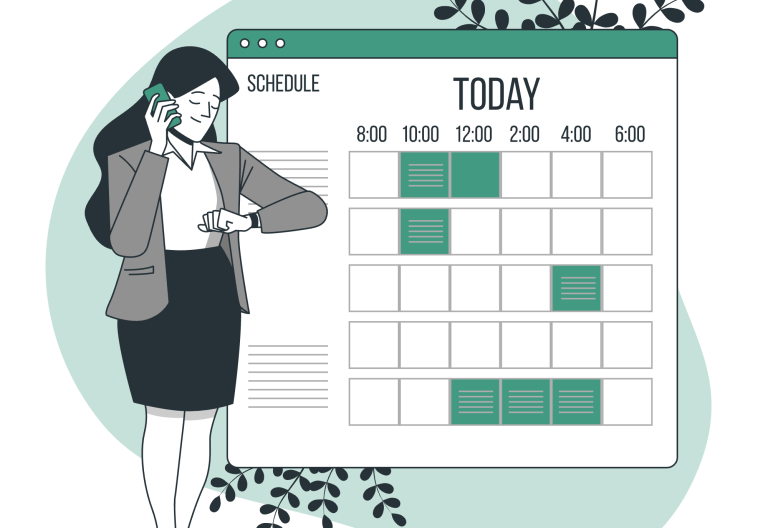This article aims to guide you through the first steps after a successful installation of Easy!Appointments. If you follow the steps described in this wiki page you should complete the installation and access the frontend and backend pages without any problems. But you will notice that you cannot do anything without actually setting your business logic into the application. These are the first steps you have to follow in order to be prepare a basic configuration:
- Head to the backend section by navigating to http://url/to/easyappointments/backend and login with your administration credentials.
- Go to the “Services” menu item and add some services.
- Go to the “Users” page and add a new provider record. Assign some services to this provider.
- Go to the frontend page again and book a test appointment. Normally you should be able to select a service and the requested provider and then select an appointment hour.
Important Notes:
* You can change the working plan of a provider at backend/users page.
* Go to the backend/settings page and set your business logic (book timeout, general working plan etc).
* Did you know that Easy!Appointments supports Google Calendar synchronization? (Details on the next Easy!Hints article!)
If you experience installation problems consider visiting the Official Support group for solutions.
ConfigurationEasy!AppointmentsHintsInstallation