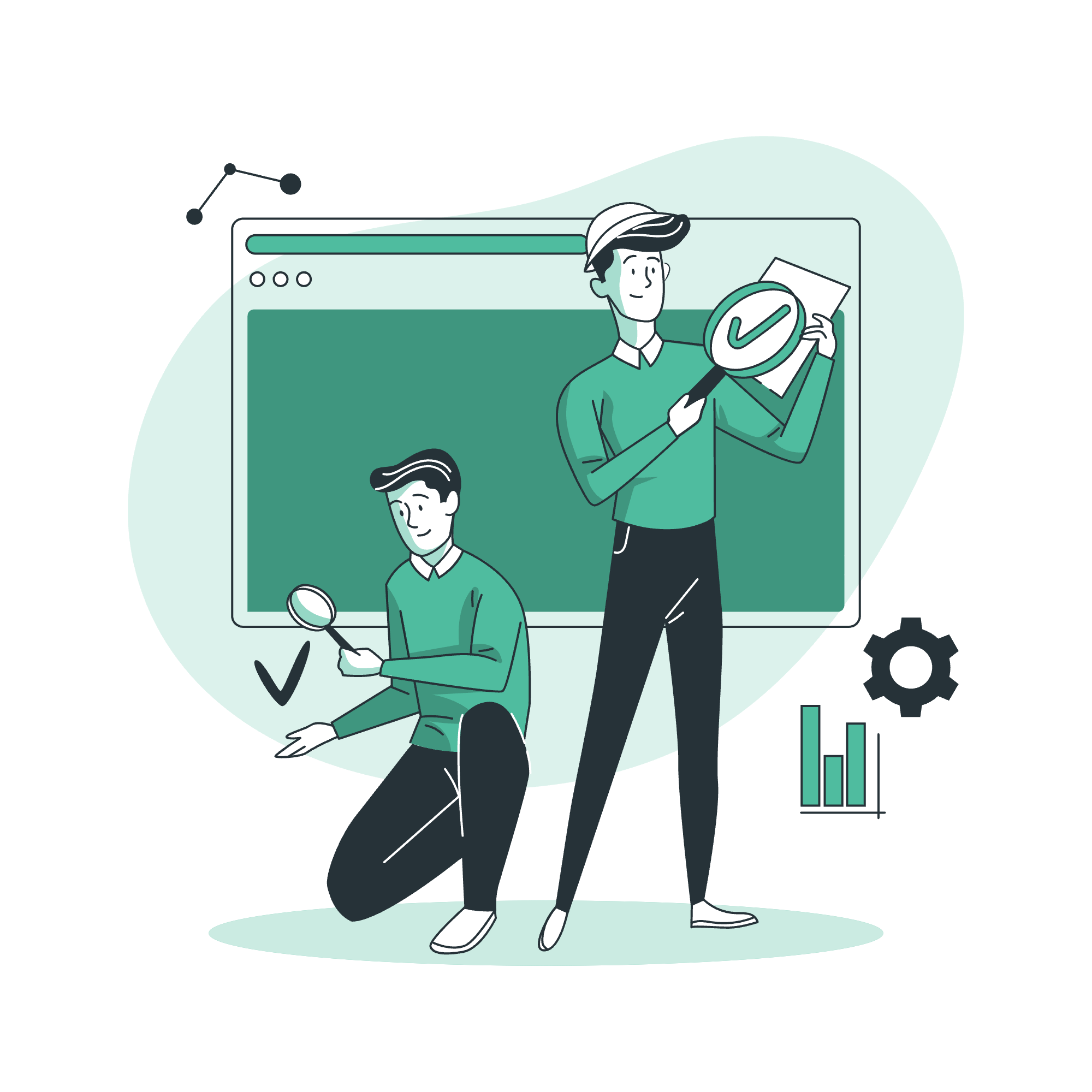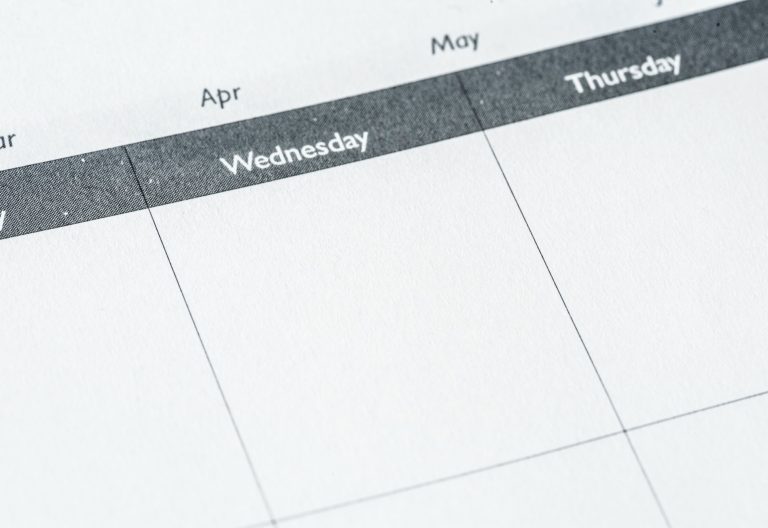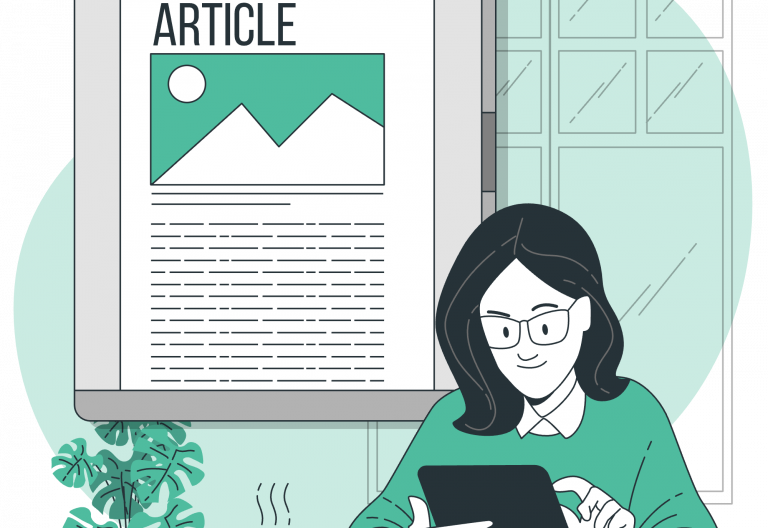Troubleshooting any software may become a challenge, especially if not performed correctly. Easy!Appointments offers all the tools and configuration to help you with that, just in case you face a problem or while working on implementing new functionality.
Verify The Installation Environment
A lot of times problems that appear suddenly or during the migration to a new production environment lie in the underlying infrastructure and configuration. It is quite common especially for shared hosting environments that the server setup changes in the background, causing various issues to the execution of not only Easy!Appointments, but also any other web application running on the server. In cases like this one it is advised to contact the administrator of the server or the support service of the hosting provider you are using for your installation.
Enabling The Debug Mode
Easy!Appointments supports the so called Debug Mode, which if enabled, will output more verbose information on things that happen on the server and aims to support enhanced development and troubleshooting experience. For production ready builts and releases (such as from the official website download archive), this flag is by default deactivated so that no sensitive information get displayed in live installations. If you do have a problem nevertheless and want to contact the community support group, your admin or the hosting provider support service it will be very helpful to come up with more information about what happened by first temporarily enabling the debug mode and then getting informative debug messages outputted on the screen of Easy!Appointments. The debug mode can be enabled directly from the root config.php file on your server.
Searching The Logs
One of the most obvious things to do when having a problem is to take a quick look for more information inside the “storage/logs/*” directory, where such information will normally code. Some times it is even useful to additionally check the server error log files, which would typically be found inside the “/var/log/nginx/error.log” or “/var/log/apache2/error.log” directory for a linux server and in similar log directories on other systems. All errors will lead to a log file eventually, so being able to find the right one and read the right information is ultimately the most important thing of any troubleshooting session.
Going Premium
Did you read this article, but you’re still not sure on how to proceed?
Reach out to info@easyappointments.org and have an expert take care of everything for you in zero time.
Get your free quote and get started now!