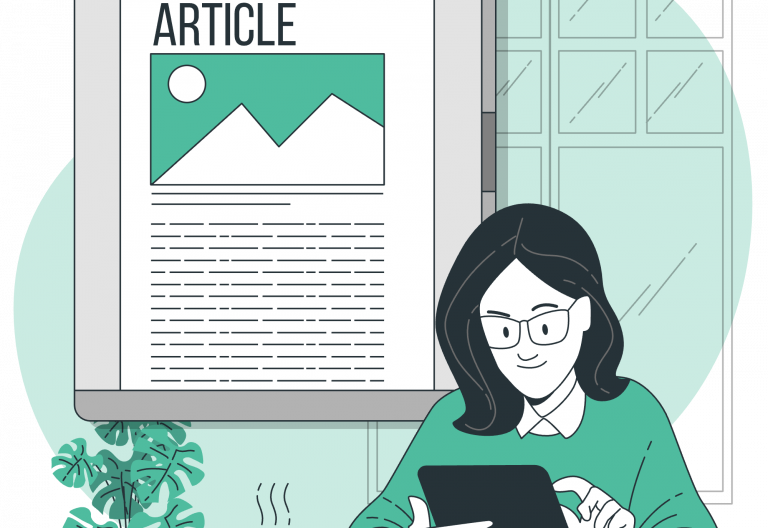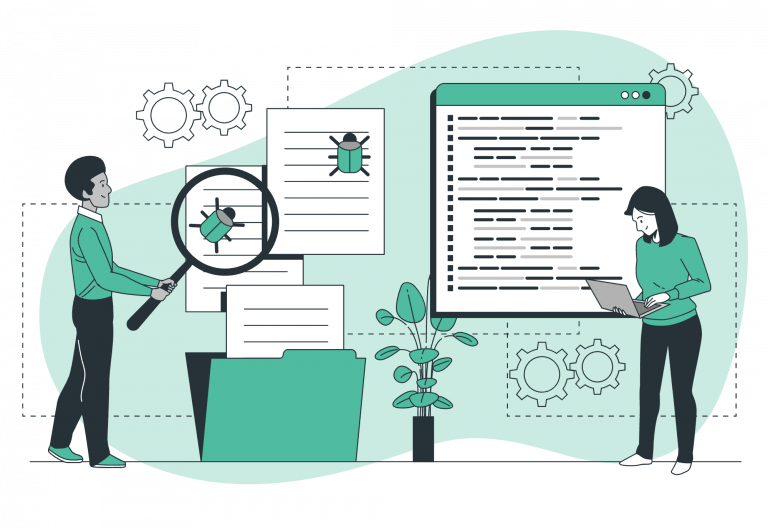Welcome to a rather helpful guideline that aims to get you familiar with the Easy!Appointments integration and how to set up the WordPress plugin, so that you can start accepting appointments. Since almost a decade, Easy!Appointments has a very helpful WordPress plugin that enables a direct connection so that you can integrate the booking page directly into your WordPress pages, with the use of a simple Shortcode.
What Are the WordPress Shortcodes?
WordPress Shortcodes are small code snippets that allow users to add dynamic content to posts, pages, or widgets without writing complex code. They are enclosed in square brackets and can perform various functions like embedding media, displaying galleries, or creating forms.
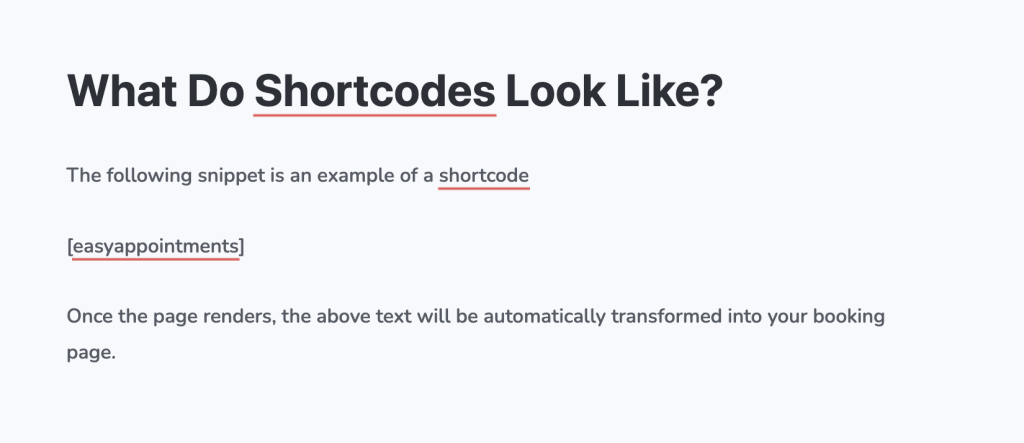
How to Install and Configure the WordPress Plugin
With the WordPress plugin, you can easily connect your Easy!Appointments installation with WordPress and display your booking page directly within your WordPress posts and pages. The Easy!Appointments WordPress plugin is available in the official plugin repository and can be installed directly from within your Plugins dashboard.
Moreover, after the plugin is installed and activated, a new admin menu item will appear with the name “Easy!Appts”. Clicking this new menu item, you will get redirected to the configuration page where you can enter your Easy!Appointments installation URL. Additionally, you will be able to use the Shortcode into any page or post. You will also find more information on the available Shortcode attributes in that same configuration page, allowing you to customize the display of the booking page.
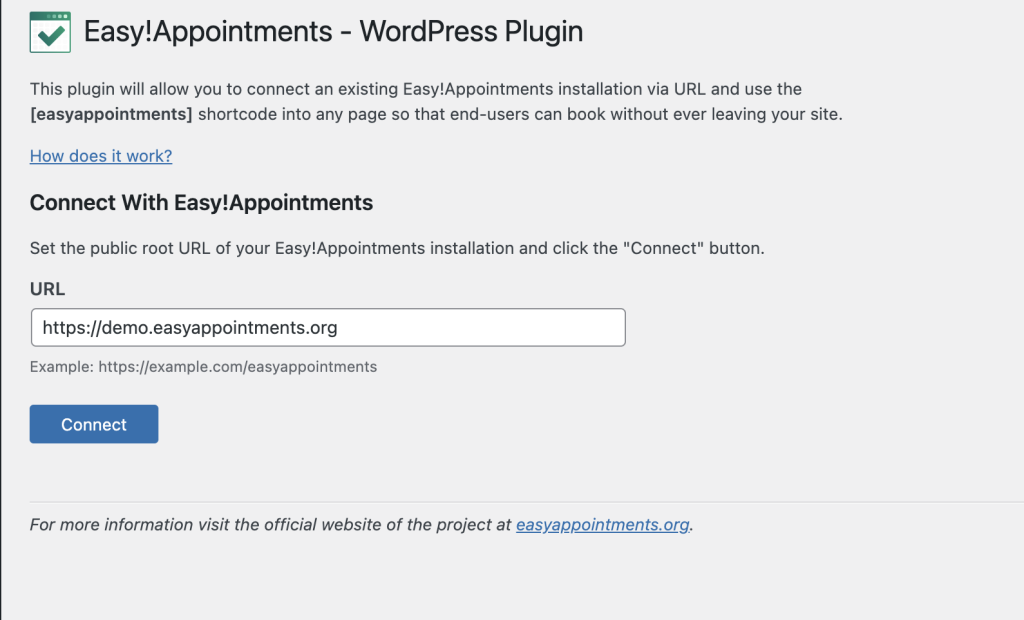
That’s it! You can now accept appointments directly from your WordPress site without users having to leave your website at all.
Going Premium
Did you read this article, but you’re still not sure on how to proceed?
Reach out to info@easyappointments.org and have an expert take care of everything for you in zero time.
Get your free quote and get started now!