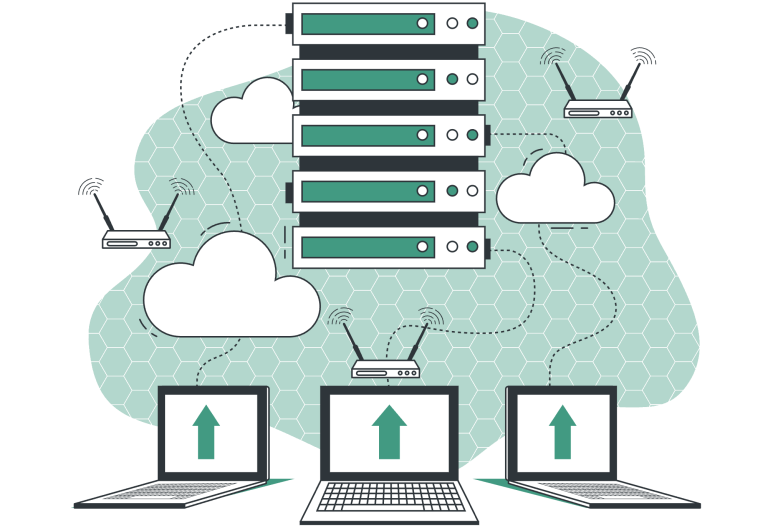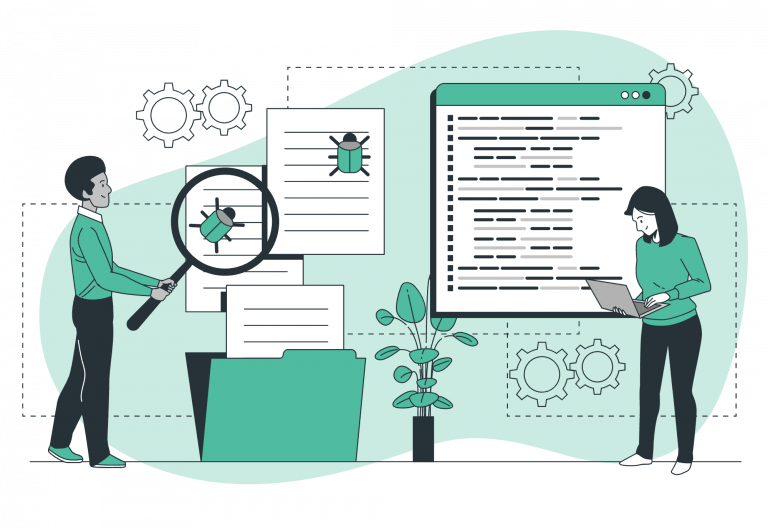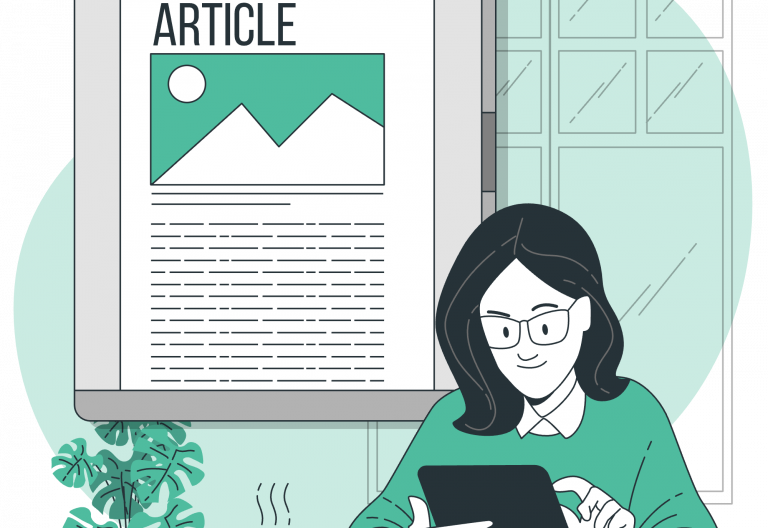Easy!Appointments has a flexible permissions system that enables the app to support multiple different user roles and with different privileges. This way each logged in user may only perform actions they are allowed to and may only see information that are authorized to them. This post will explain how the default user roles are defined and what each one can do.
Permissions System
The permissions system in Easy!Appointments involves the separation of information into resources and CRUD actions a user may perform. Appointments, customers, services etc are resources in the system and obviously CRUD refers to the create, read, update and delete actions someone may execute on them.
User Roles
By default, Easy!Appointments includes the Customer, Provider, Secretary and Admin user roles. Each user role has different permissions and purposes so that the most common workflows are supported out of the box.
Customer
Customers is the simplest user role and are only able to use the booking page to make and manage their appointments. For this they only have access to the appointments resource and for their own appointments.
Provider
Providers that offers different services accept appointments and thus need to be able to see and manage them. Additionally they are able to manage customer information, as this is required for them to be able to handle all the required information for their schedule. Provider users are not able to manage services, users and system-wide settings as those are administrative tasks an actual administrator should take care of.
Secretary
Secretaries share similar privileges to providers with two main differences: they do not serve appointments themselves and they can be assigned providers to handle. A secretary is a user that is designated to perform organizational tasks such as the management of multiple schedules but only for the already assigned providers. They also cannot manage services, users and system-wide settings.
Admin
Admins have all the permissions unlocked as they do have control over all the resources and actions available in the system and can manipulate all the stored information. That also includes the service definition, the user management, system-wide settings.
Going Premium
Did you read this article, but you’re still not sure on how to proceed?
Reach out to info@easyappointments.org and have an expert take care of everything for you in zero time.
Get your free quote and get started now!